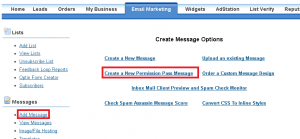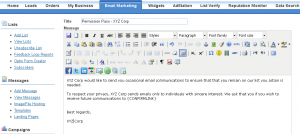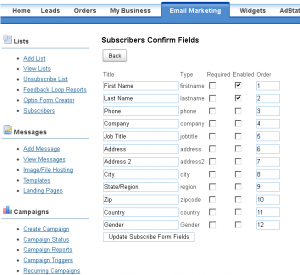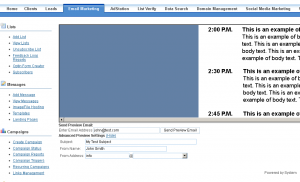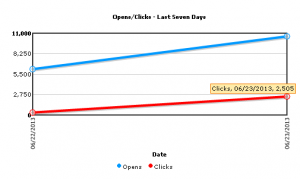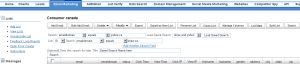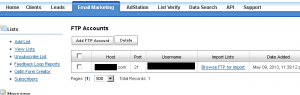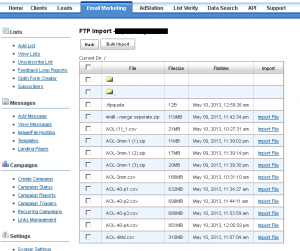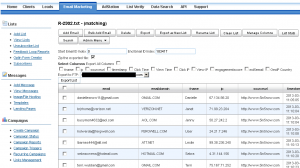New Permission Pass system added to email marketing. Velocity is one of the few email marketing companies that offers a permission pass system.
The permission pass system is a confirmation system to gain subscribers from your email lists. Turns your bulk/purchased lists into an optin list to mail using the whitelisted system as well.
To get started in the email marketing tab click “Add Message” then “Create a New Permission Pass”. Once clicked the message editor will appear with a preloaded permission pass message that you can tweak.
The permission pass message needs to be approved by us and any time it is edited requires reapproval.
When sending a campaign use the subject along the lines of “CompanyName – requests your permission” then select the permission pass message and setup the normal properties in the create campaign system.
To manage the subscriber form fields and view subscribers visit the email marketing tab and click on the Subscribers link in the sidebar. On the main subscribers page lists all your subscribers and the information they submitted.
On this page there are buttons on the top to manage subscriber fields, export the list to csv, and export the list as an optin list inside the account, and customize subscriber page. The button called “Customize Subscriber Page” which allows you design/customize the confirmation link landing page where a user would fill out their information to confirm their subscription.
To control the fields those appear on the landing page. Click on the “Subscriber Fields” button under Subscribers on this page allows controlling of what fields appear on the landing page, the order, if they are required and the label for that field.
Last on the email marketing home page there is also the total number of subscribers that you have so far which is a result of the permission pass send.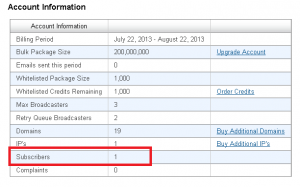
When sending a permission pass campaign only send a few times on a list you can not over email people to gain subscribers. Instead for each pass remove the emails that went though and then send out again on any soft bounces that did not receive the email the first time.
Using the permission pass system is a powerful tool for list management and will result in a true subscriber base that is interested in receiving your emails.